Exposing Volume Snapshots
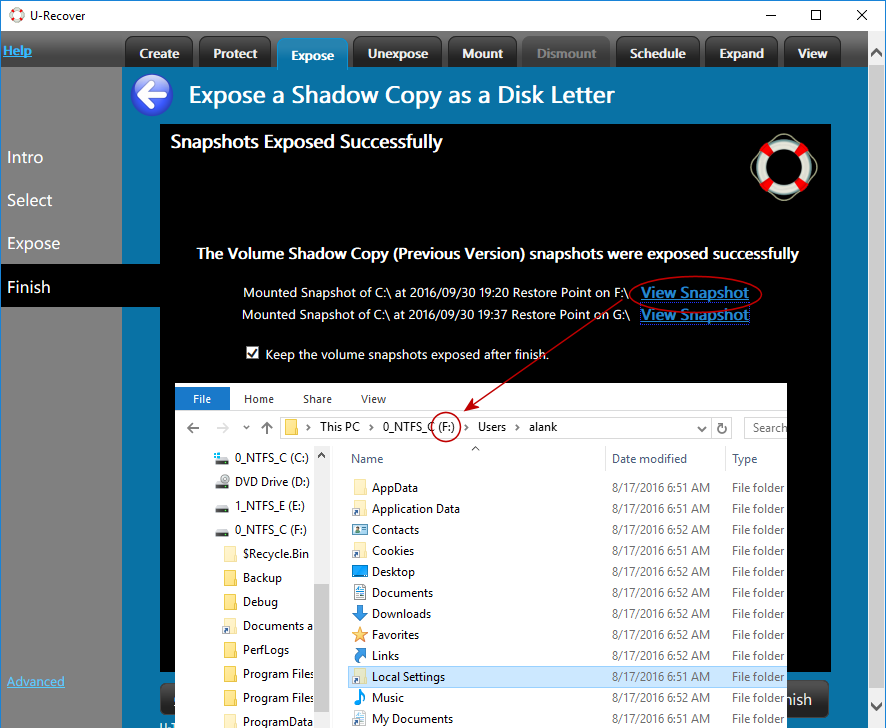 U-Recover can temporarily expose a Volume Shadow Copy (Previous Version) snapshot
as a disk letter. The image, called a volume snapshot, represents
the state of the disk at a particular point in time. If you delete or
accidentally damage a file, you can recover the file from the volume
snapshot with Windows Explorer (right-click
or long-press and select
Previous Versions).
U-Recover can temporarily expose a Volume Shadow Copy (Previous Version) snapshot
as a disk letter. The image, called a volume snapshot, represents
the state of the disk at a particular point in time. If you delete or
accidentally damage a file, you can recover the file from the volume
snapshot with Windows Explorer (right-click
or long-press and select
Previous Versions).
U-Recover will grant you full administrator rights to explore all of the files in the snapshot. (Without U-Recover, Windows Explorer will not let you view private files even with administrator rights.)
The volume snapshot will be exposed as a disk letter (for example, as E:), allowing you to access your files without using Windows Explorer.
How to Expose a Volume Snapshot
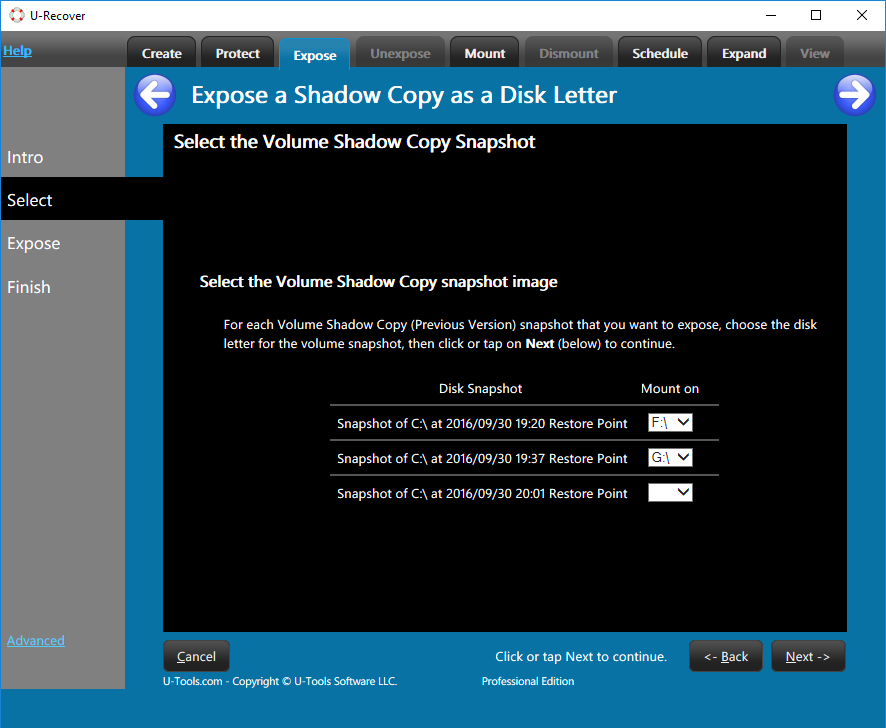 To expose a volume snapshot use the following procedure:
To expose a volume snapshot use the following procedure:
- click on the tab Expose (top).
- click on the name of the disk volume with the Volume Shadow Copy snapshot images (for example C:). click Next.
- You will see a list of available volume snapshots sorted by date. (If there are no snapshots the list will be empty.) For each snapshot that you want to expose, click on the selection box under the column Mount On.
- For each snapshot use the selection box to assign an unused disk letter (for example E:). Each snapshot must have a different letter. When you are ready click Next.
- U-Recover will announce that it is ready to expose the volume snapshots. click on Expose.
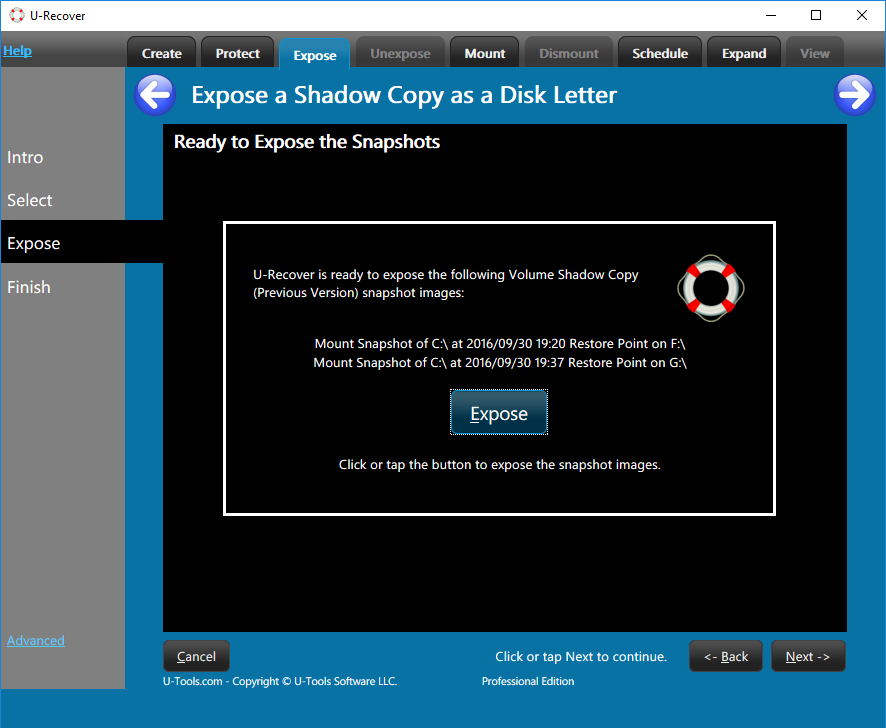 It might take several seconds for the operation to complete. If an error
occurs U-Recover will display a message box that explains the reason
for the error. Click ok to continue.
It might take several seconds for the operation to complete. If an error
occurs U-Recover will display a message box that explains the reason
for the error. Click ok to continue.
Viewing the exposed snapshot
U-Recover will display a list of the successfully exposed snapshots. To view the exposed snapshot in Windows Explorer click on View Snapshot.
Keeping the snapshot(s) exposed
The snapshot(s) will remain exposed until you exit U-Recover, at which point they will be automatically unexposed. To keep the snapshots exposed after you quit U-Recover, click on the box Keep the disk images mounted after finish. The snapshot(s) will remain exposed even if you reboot the computer.
To exit U-Recover click on the red X (top right).
For more information
| U-Recover for Previous File Versions |
