Menu
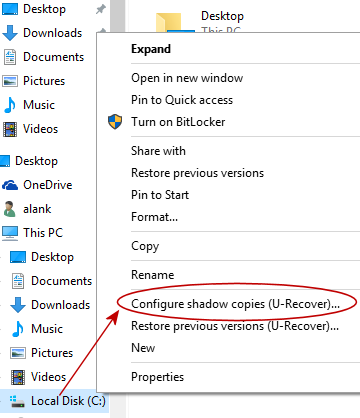
Configuring Shadow Copies in Windows Explorer
If you selected the installation option to Integrate U-Recover with Windows File Explorer you can configure volume shadow copies from inside of Windows Explorer using the right-click menu.
- Launch Windows Explorer (EXPLORER.EXE)
- Navigate to the root of the disk volume that you want to configure (for example, C:).
- While the cursor is over the root folder name, right-click the mouse button (or hold your finger down). A popup menu will appear (see below).
- In the popup menu click on Configure shadow copies (U-Recover)...
- You will see the UAC security prompt. Click on yes to continue.
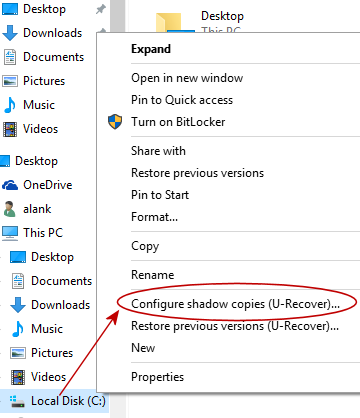
U-Recover will automatically navigate to the panel for managing volume snapshots on the indicated disk volume.
For more information
See the topic Managing Volume Snapshots.
| U-Recover for Previous File Versions |
