Copying DNS Settings and Zones
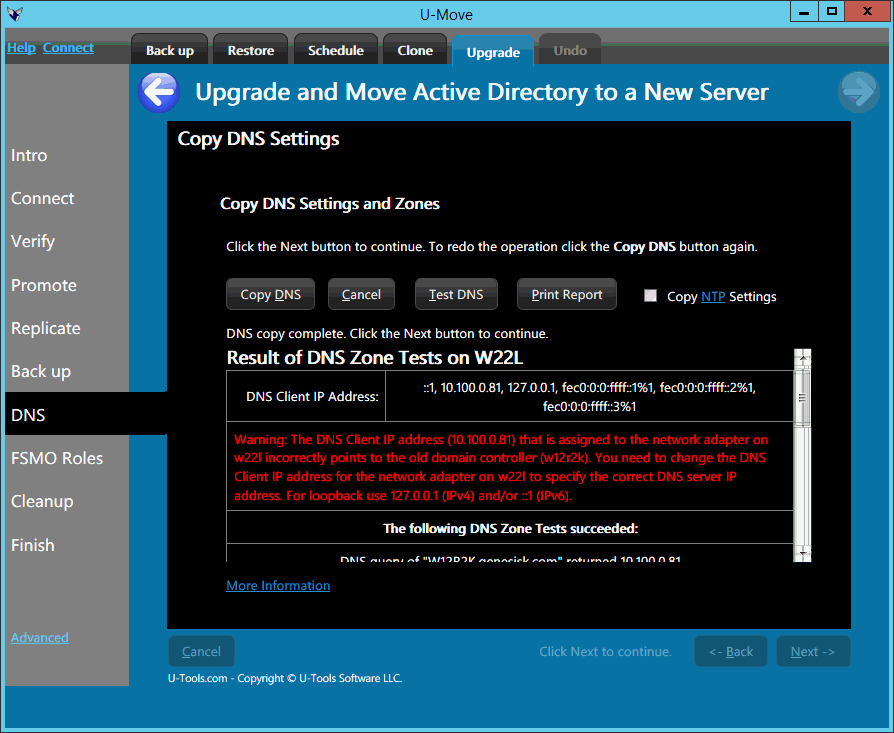 This step will copy the Domain Name System (DNS) server settings and zone records from the old domain controller to the new replacement domain controller.
This step will copy the Domain Name System (DNS) server settings and zone records from the old domain controller to the new replacement domain controller.
If the old DC was serving DNS zone records, U-Move will warn you if the new domain controller does not have the DNS service installed and started.
Copying DNS
Click on the button Copy DNS to copy the DNS server settings and zone records from the old domain controller to the new domain controller.
Note: Only the DNS settings and zone records for AD-integrated DNS zones are copied.
Microsoft recommends that you always use AD-integrated DNS zones. This ensures high availability, robust and secure replication of zone records, and secure client updates.
Testing DNS
Click the button Test DNS to run several tests that will verify the configuration of the DNS Service on the new domain controller.
U-Move will generate a report that will display the result of the DNS tests. It will verify that the DNS Zone records were correctly transferred to the new DC and that the new DC has correctly registered its SRV and A records for LDAP, Kerberos, and the Global Catalog (if applicable).
It will also check the new computer's client DNS settings to verify that it is using itself as the source for its client DNS queries (and not the old DC).
Printing the Report
To print the DNS Test Report, click on the button Print Report. U-Move will generate the report as web page. It will be displayed in your web browser. You can use your web browser to print the report to your printer or other output device.
If the report indicates that all of the DNS tests have succeeded, then you have successfully copied the DNS settings and zone records to the new replacement domain controller.
Click the Next button to proceed to the next step.
Troubleshooting DNS Configuration Errors
If a DNS test fails, the DNS Test Report will contain an explanation why the test failed. For more detailed information see
See DNS configuration errors. See the link for troubleshooting instructions.
You can also run Dcdiag on the new replacement computer to perform additional network and DNS connectivity tests.
| U-Move for Active Directory |
