Mounting a System Image
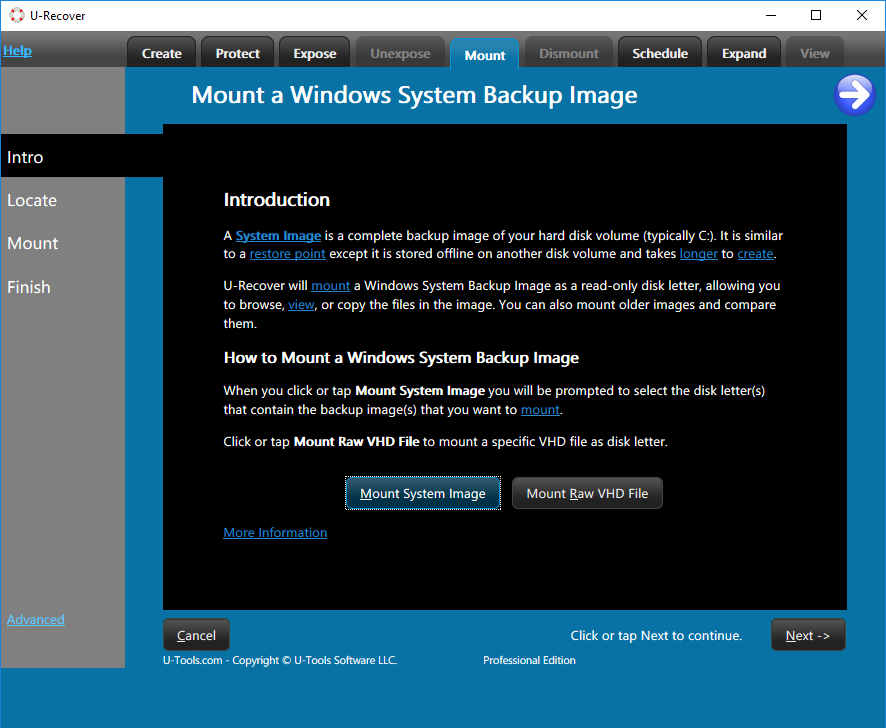 U-Recover can mount a Windows System Image Backup
as a disk letter. The image represents
the state of the disk at a particular point in time.
U-Recover can mount a Windows System Image Backup
as a disk letter. The image represents
the state of the disk at a particular point in time.
U-Recover will grant you full administrator rights to explore all of the files in the system image. (Without U-Recover, Windows Explorer will not let you view private files users even with administrator rights.)
The system image will be mounted as a disk letter (for example, as E:), allowing you to access the files without using Windows Explorer.
How to Mount a System Image Backup as a Disk Letter
To mount a system image use the following procedure:
- click on the tab Mount (top).
- click on Mount System Image.
- click on the name of the disk volume that contains the system image (for example, F:). If the system image was saved to a network file share, enter the remote path (for example, \\MyServer\MyShare.
- click on Next.
- You will see a list of available backup images sorted by date. click on the image(s) that you want to mount.
- If you want to delete the selected backup image(s), click on the button Delete. Warning: You cannot undo this action. Otherwise click on Next to continue.
- Assign an unused disk letter (for example G:). When you are ready click Next.
- U-Recover will announce that it is ready to mount the image. click on Mount.
 It might take a few seconds for the operation to complete. If an error
occurs U-Recover will display a message box that explains the reason
for the error. Click Ok to dismiss the error message.
It might take a few seconds for the operation to complete. If an error
occurs U-Recover will display a message box that explains the reason
for the error. Click Ok to dismiss the error message.
Viewing the mounted image
To view the mounted image within Windows Explorer click on View Backup Image.
Keeping the images(s) mounted
The images(s) will remain mounted until you exit U-Recover, at which point they will be automatically dismounted. To keep the image(s) mounted after you quit U-Recover, click on the box Keep the backup images mounted after finish. The images(s) will remain mounted even if you reboot the computer.
To exit U-Recover click on the red X (top right).
Dismounting All Images
To dismount all images click on the tab Dismount. Then click on the button Dismount All Disk Images. This will dismount all of the Windows System Backup images that are mounted.
| U-Recover for Previous File Versions |
